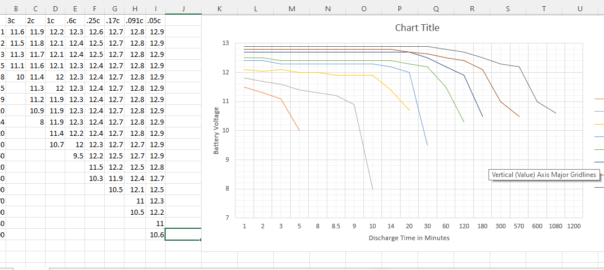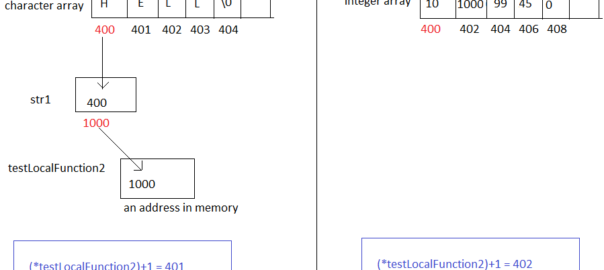The capacity of the system depends on the load or electrical devices that will be run. Below is guide to help calculating the panel’s wattage and battery capacity. First thing to decide if you want to go for offline or online system. In offline system the load is totally run by solar power and only… Continue reading DIY Solar Installation – Part 2 – Calculating Capacity
Features not Available in Self hosted Gitlab Free edition
Below is the list of features NOT available in Gitlab Free Edition. For more details visit: https://about.gitlab.com/pricing/self-managed/feature-comparison/ https://about.gitlab.com/features/ ——————————– Source Code Management ——————————– Required Merge Request Approvals Restrict push and merge access Built-in and custom project templates Multiple approvers in code review Approval rules for code review Repository pull mirroring Push rules Block secret file… Continue reading Features not Available in Self hosted Gitlab Free edition
DIY Solar Installation – Part 1 – Required Items
I wanted to try a small solar power setup to find how much that will help me in saving my electricity bills. But after starting to setup the system I found there are many small but crucial factors. This series will document what I found and learnt while setting up the system. This first part… Continue reading DIY Solar Installation – Part 1 – Required Items
Exide Battery EP Plus Series (AGM VRLA) Discharge Pattern
Exide EP series batteries are sealed lead acid maintenance free battery. They use AGM (absorbed glass matt and are valve regulated). Intended to be used in Solar setup or Home UPS or inverters As per theory of a battery, a 26 Ah battery can give 26 amps for 1 hour or 1 amp for 26… Continue reading Exide Battery EP Plus Series (AGM VRLA) Discharge Pattern
Arduino and memory pointers
I needed to use pointers in my Arduino code. The pointer was for a string. So it was a pointer to an array or pointer to a pointer. I had last worked with pointers many decades back, so it needed a bit of remembering and experimenting to get it right. The problem was a little… Continue reading Arduino and memory pointers