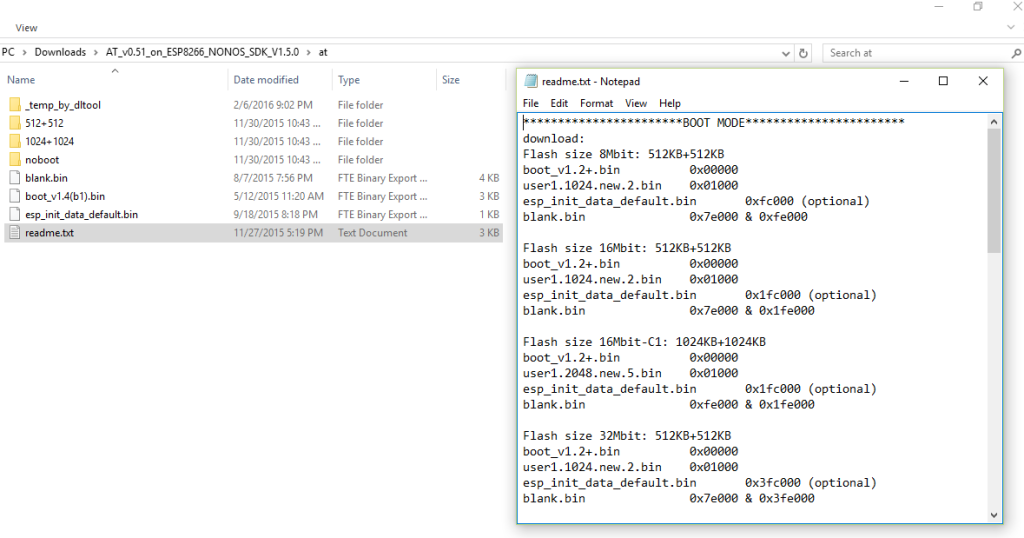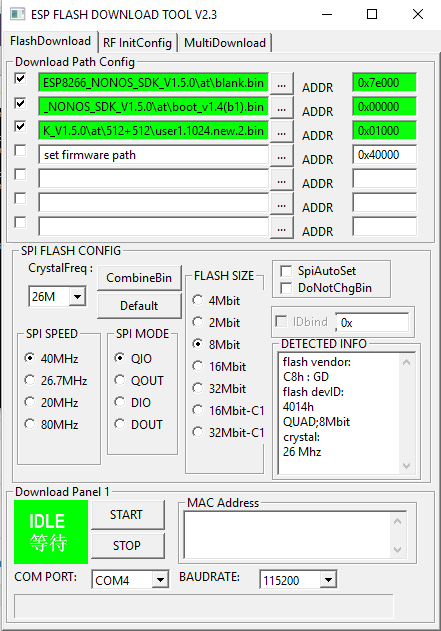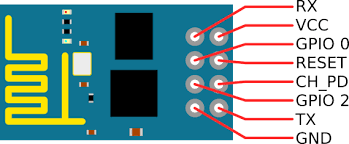DS-1302 from Maxim (data sheet download) is a cheap RTC chip. Below are some of the salient features.
- Real-Time Clock Counts Seconds,Minutes, Hours, Date of the Month, Month, Day of the Week, and Year with Leap-Year Compensation Valid Up to 2100
- Simple 3-Wire Interface
- 2.0V to 5.5V Full Operation
- TTL-Compatible (VCC = 5V)
- 31 x 8 Battery-Backed General-Purpose RAM
The below board didn't work at all. Notice the PCB trace which indicates the poor quality.Unfortunately there was no way to know this before delivery.
//http://datasheets.maximintegrated.com/en/ds/DS1302.pdf
#include <DS1302.h>
//#include <SoftwareSerial.h>
//SoftwareSerial mySerial(2, 3); // RX, TX
namespace {
// Set the appropriate digital I/O pin connections.
const int kCePin = 8; // Chip Enable (Some calls it Reset)
const int kIoPin = 7; // Input/Output
const int kSclkPin = 6; // Serial Clock
// Create a DS1302 object.
DS1302 rtc(kCePin, kIoPin, kSclkPin);
String dayAsString(const Time::Day day) {
switch (day) {
case Time::kSunday: return "Sunday";
case Time::kMonday: return "Monday";
case Time::kTuesday: return "Tuesday";
case Time::kWednesday: return "Wednesday";
case Time::kThursday: return "Thursday";
case Time::kFriday: return "Friday";
case Time::kSaturday: return "Saturday";
}
return "(unknown day)";
}
void printTime() {
// Get the current time and date from the chip.
Time t = rtc.time();
// Name the day of the week.
const String day = dayAsString(t.day);
// Format the time and date and insert into the temporary buffer.
char buf[50];
snprintf(buf, sizeof(buf), "%s %04d-%02d-%02d %02d:%02d:%02d",
day.c_str(),
t.yr, t.mon, t.date,
t.hr, t.min, t.sec);
// Print the formatted string to serial so we can see the time.
Serial.println(buf);
//mySerial.println(buf);
}
} // end of namespace
void setup() {
Serial.begin(9600);
//mySerial.begin(38400);
// Initialize a new chip by turning off write protection and clearing the clock halt flag.
rtc.writeProtect(false); //should be set to true after writing to prevent accidental writes
rtc.halt(false);
// Year month day hour min sec. DOW
Time t(2016, 2, 28, 19, 9, 30, Time::kSunday);
// Set the time and date on the chip.
rtc.time(t); //after writing once, comment/remove this code to prevent unnecessary/wrong re-writing of the time
}
// Loop and print the time every 5 seconds.
void loop() {
printTime(); //prints the date and time
delay(5000);
}